For this post, I choose to try out AudioBook and FlipGrid. I’m always looking for ways to spark my students creativity and to shake up our projects-while keeping the actual process as simple and straightforward as possible. This year, I have no clerk at all and neither the teachers or their TAs stay with any of the classes so whatever tool I choose for a project, I have to be able to teach, monitor and troubleshoot it by myself with 20+ students. No small task by any means.
As a culmination on our unit on story elements, I wanted to have my K-2 students do a retelling activity. I read each grade level a different book and guided them through the process of identifying the story elements. Then, we talked about the difference between reading and retelling a story and practiced retelling the stories to each other. We also illustrated a picture of our favorite part of the story. For my 2nd grade students, I used the SeeSaw app to put the retelling together with their illustration. I showed the students how to use SeeSaw to take a picture of their illustration and then, record themselves retelling the story.
Having used SeeSaw in the past, I was concerned that it wouldn’t be the best choice for my kindergarten and first grade students. Don’t get me wrong. I think SeeSaw is a great program and very user friendly for even the youngest of students. I know another teacher in our district who uses it regularly with her first graders and even teaches them how to leave constructive comments before the year is over. I however, didn’t introduce SeeSaw with my kindergarten and first grade students this year and was concerned the learning curve would be too steep for the time I had left to work with them on this project. I wanted something they could use more independently with little direction or interference from me. AudioBoom sounded like a good fit and looked easy enough so I decided to give that a try.
I created my own example of a retelling for my kindergarten classes using the story we’d been working with, gave it a quick listen and, hit publish. On that screen I was even able to take a photo of the illustration I’d made of my favorite part and connect it with the audio recording. I hit upload and it appeared to be there on my account. So far, so good.
That is until the next afternoon when I wanted to experiment with how best to collect my students’ work so I could play it for them during one of our classes. Things started off promising enough. I quickly figured out how to create playlists in AudioBoom and created one for each of the classes I’d be doing this with. Then, I tried to move my example into that playlist. And here, my troubles began.
NOTHING worked! NOTHING happened! NOTHING did what all the tutorials I kept finding online said it would do!
I tried to click on my recording and couldn’t listen to it.

I tried clicking “Download this Post” and it wouldn’t appear in my downloads.
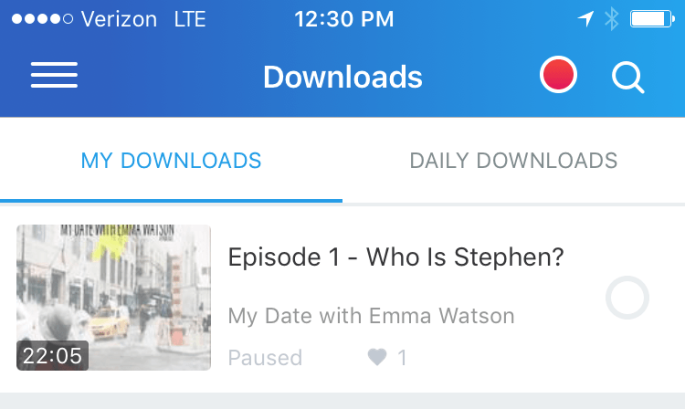
I tried saving it as a “Favorite” and it wouldn’t show up in the list.
I tried adding it to one of the “Playlists” I had created and nothing happened.


It would say “1 Item” had been added to those categories but when I would go to my main dashboard to check, nothing there.

I tried copying the embed code and the URL and once again, it said it had done it but, when I would try to email it to myself, I wouldn’t have the option to paste anything because my phone didn’t seem to think I had copied anything.
 Tutorial after tutorial, online article after online and I still couldn’t get anything to happen! I was ready to call it quits, hope for the best with SeeSaw and just find a new Cool Tool to do instead of this topic.
Tutorial after tutorial, online article after online and I still couldn’t get anything to happen! I was ready to call it quits, hope for the best with SeeSaw and just find a new Cool Tool to do instead of this topic.
Then, I noticed something. See, this year our district in blocking all WordPress
sites. Which means when I want to read any of the Cool Tools suggestions, I have to hope off the district wifi in order to see the site on my phone. And when I did it the night before to read about the recording options and test out AudioBoom, I never went back in and turned the wifi back on. On a whim, I turned the wifi back on and reopened the AudioBoom app. This time, when I went to view my post, a little icon told me it was uploading and a progress bar appeared. When the upload was complete, low and behold, I could do all the things I had been trying to do. I could listen to it! I could download it! I could add it to my favorites and my playlists! I could even send the embed and URL codes to myself in an email! It was a technological miracle!
//embeds.audioboom.com/posts/5924756-retelling-pb-cupcake/embed/v4?eid=AQAAAHGwG1mUZ1oA
That little snafu fixed, I felt much more confident using it with my students for their retelling project. Overall, things went fairly smoothly and I can see using it in the future for similar simple recording projects when I’m in a jam (like at the beginning of the year when we don’t have a strong grasp on SeeSaw yet) but overall, I think I’m going to try teaching and incorporating SeeSaw into more of my lessons across all the grade levels next year. I like how SeeSaw can be used with all my grade levels and I really like how active and helpful the Facebook group is-it’s a great place to get ideas and troubleshoot problems you’re having. But, it was fun to try out a new tool and add something new to my bag of tricks.
And as a final note, I set up a FlipGrid account and made a board for end of the year feedback. During the last few classes, when we don’t have book exchanges anymore, I’m going to set up a few iPads and have students leave me a recording about their favorite and least favorite library activity this year. I’m also thinking at the beginning of the year after library “orientation”, instead of having students write what their favorite part of the library, I could have them leave it as a FlipGrid recording! I can see lots of times during the year it would be simple and easy to use FlipGrid to gather up student feedback and I think they’ll really like recording their thoughts and opinions instead of just writing them like we traditionally do. Plus, if they like it and it’s easy, it will help me achieve one of my goals-getting more student feedback!




